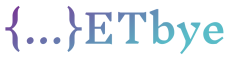How to add buttons in the Zxing Scanner Camera View… here is a solution to the problem.
How to add buttons in the Zxing Scanner Camera View
My current Zxing scanner screen looks like this
I
want to add a textview and a couple of buttons on it, I have tried a lot of programs but nothing works, anyone can guide me, I will humbly look forward to your help
Here is the code
Java file:
private ZXingScannerView mScannerView;
@Override
public void onCreate(Bundle state) {
super.onCreate(state);
setContentView(R.layout.activity_qrresult);
mScannerView = new ZXingScannerView(this);
setContentView(mScannerView);
}
@Override
public void onResume() {
super.onResume();
mScannerView.setResultHandler(this);
mScannerView.startCamera();
Toast.makeText(getApplicationContext(),"Scan QR code to Send
Money",Toast.LENGTH_LONG).show();
}
@Override
public void onPause() {
super.onPause();
mScannerView.stopCamera(); Stop camera on pause
}
@Override
public void handleResult(Result rawResult) {
Do something with the result here
if(rawResult.getText().toString().equals("Test Ewallet Test")){
Toast.makeText(getApplicationContext(), rawResult.getText(),
Toast.LENGTH_SHORT).show();
Intent go = new Intent(qrresult.this,sendmoney.class);
startActivity(go);
}else {
Toast.makeText(getApplicationContext(), "Couldn't scan the
QRcode, Please Try again ", Toast.LENGTH_SHORT).show();
mScannerView.resumeCameraPreview(this);
}
mScannerView.resumeCameraPreview(this);
If you would like to resume scanning, call this method below:
mScannerView.resumeCameraPreview(this);
}
}
Here is the xml file
<?xml version="1.0" encoding="utf-8"?>
<RelativeLayout xmlns:android="http://schemas.android.com/apk/res/android"
xmlns:app="http://schemas.android.com/apk/res-auto"
xmlns:tools="http://schemas.android.com/tools"
android:layout_width="match_parent"
android:layout_height="match_parent"
tools:context="com.example.tajveezrehman.applicationtest.yourqr">
<LinearLayout
android:layout_width="match_parent"
android:layout_height="match_parent"
android:orientation="vertical"
android:layout_alignParentTop="true"
android:layout_alignParentLeft="true"
android:layout_alignParentStart="true">
<Button
android:id="@+id/flashlight"
android:layout_width="match_parent"
android:layout_height="wrap_content"
android:layout_weight="0.8"
android:text="Button" />
<Button
android:id="@+id/open image"
android:layout_width="match_parent"
android:layout_height="wrap_content"
android:layout_weight="0.8"
android:text="Button" />
<TextView
android:id="@+id/camtxt"
android:layout_width="match_parent"
android:layout_height="match_parent"
android:layout_marginTop="20dp"
android:layout_weight="0.8"
android:text="@string/scanner"
android:textAlignment="center"
android:textColor="#000000"
android:textSize="20sp" />
</LinearLayout>
</RelativeLayout>
Solution
Use RelativeLayout:: like this
<RelativeLayout xmlns:android="http://schemas.android.com/apk/res/android"
android:layout_width="match_parent"
android:layout_height="match_parent"
android:orientation="vertical">
<me.dm7.barcodescanner.zxing.ZXingScannerView
android:id="@+id/zxscan"
android:layout_width="match_parent"
android:layout_height="match_parent"
/>
<ImageView
android:id="@+id/btn_flash"
android:layout_marginBottom="15dp"
android:layout_centerHorizontal="true"
android:layout_alignParentBottom="true"
android:src="@drawable/flash_100"
android:layout_width="wrap_content"
android:layout_height="wrap_content" />
It looks like: