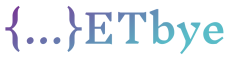How to change the default size of the Eclipse Inspection Wizard window
In Eclipse, when we debug an application, sometimes we examine variables by pressing Ctrl+Shift+I, and then we get an inspection wizard that displays one or more values in the focus variable. Can we modify the default size of this window? It always comes in a very small size, at least on my Windows machine?
I’m not asking about the font size of the text, I’m asking about the window size itself. By the way, it would be great if I also knew how to increase the font.
Solution
Unfortunately, no. See also Eclipse bug 332387 – Inspect Window does not remember being resized . If it’s important to you, vote for mistakes or/and add a comment.
As a workaround, use the pop-up window that appears when hovering over and remember its size or use the expression View (click Ctrl+Shift+I twice).
You can increase the font size in Window > Preferences: General > Appearance > Colors and fonts: Debug > Variable text fonts. But unfortunately, the row height of the table tree is not adjusted, and the text is clipped at the bottom. Report this error to Eclipse.